STEP 4
Prerequisite : Required jar files should be downloaded and stored In "JarFiles" folder as described In STEP 3.
In our selenium webdriver software automation testing framework, We are going to use Apache POI API software service for reading data from .xls file, Apache Logging software service to generate execution log, xslt reports to generate Interactive HTML reports of software web application test
execution and webdriver software testing tool to create software web application test cases. For getting all these features In our "WDDF" data driven framework project, We have to add all above services supporting jar files In our project's build path. I am sure that you will be already aware about how to add external jar files In project's build path but still let me describe you that thing If any one don't know.Adding jar Files In Project's Build Path
As you know, We have already downloaded all above services supporting jar files In STEP 3. Now time to add them In project's build path. Follow the bellow given steps to Import them In "WDDF" project's build path.
- Right click on project 'WDDF' In project explorer of eclipse-> Select "Build Path" -> Select "Configure Build Path" -> It will open project properties window with java build path tab selection.
- Now Go to "Libraries" Tab -> Click on "Add external JARs" button. It will open Jar selection popup.
- In jar selection popup, Navigate to "JarFiles" folder(Where all required jar files stored) and select all jar files. Then click on open button. It will add all jar files In your project's build path.
- Now click on "OK" button of project properties window to close It.
Now all jar files are added In "WDDF" project's build path and we are ready to use all the services In our project like Apache POI, webdriver etc..
If you look at eclipse's package explorer view, You will see that one new directory named "Referenced Libraries" will be created under "WDDF" project and all added jar files will be displayed under that directory as shown In bellow Image.
That's all about adding jar files In project's build path.
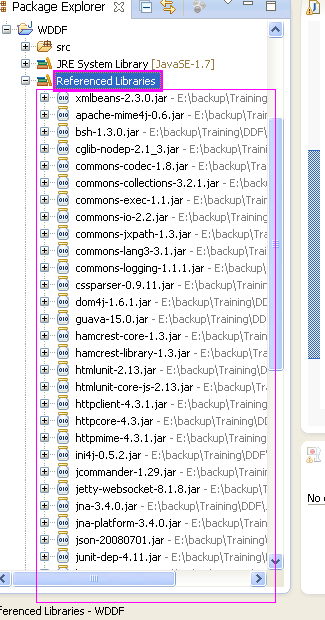
Thanks again for this post
ReplyDelete