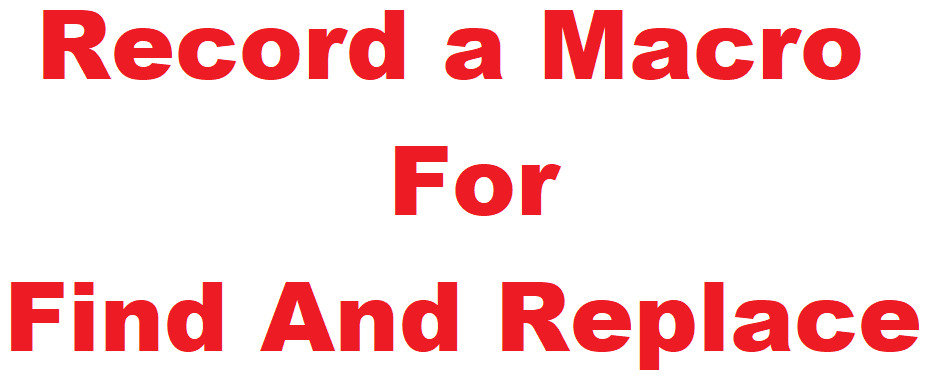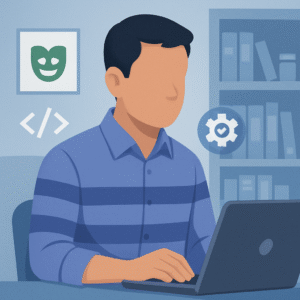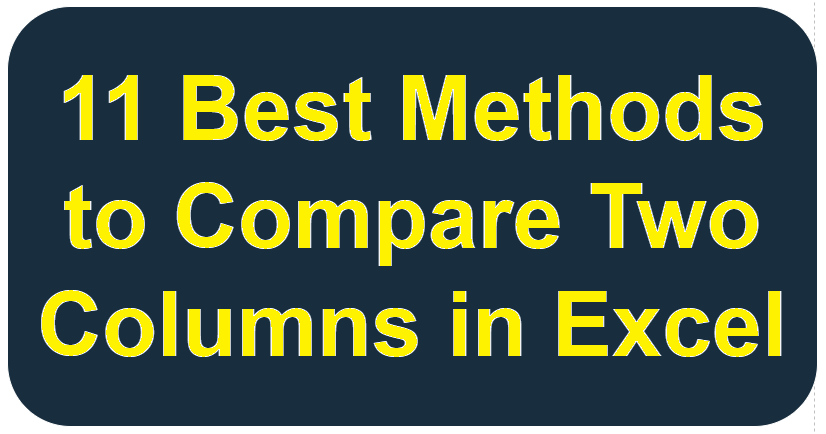Last updated on July 31st, 2025 at 10:37 am
Do you frequently replace the same text in a column, range, or entire workbook?
Manual Find and replace is a time-consuming process. Instead, you can record a macro to automate the process.
This is useful for replacing a string in a cell, multiple values, or even text in formulas across large datasets.
Before we begin, if you’re new to Find and Replace in Excel, check out this replace word in excel guide to understand its basic features.
- Why Use a Macro for Find and Replace?
- Example Scenario: Find and Replace Using VBA
- Step-by-Step Guide to Recording a Macro
- Bonus: Assign the Macro to a Button
- Comparison Table: Find and Replace Methods
- Pro Tips for Efficient Find and Replace in Excel
- Final Thoughts
- Download Practice Workbook
Why Use a Macro for Find and Replace?
Here is a list of benefits of using a macro to perform find and replace operations in MS Excel.
- Eliminates repetitive work – No need to replace text manually.
- Works in a range, column, or entire workbook – Choose the scope easily.
- Finds and replaces multiple values at once – Automate bulk changes.
- Ensures accuracy – Prevents human errors in data.
- Saves time – Runs in seconds, even for large datasets.
Example Scenario: Find and Replace Using VBA
Imagine you have a price list where an old supplier name appears in multiple locations (in a column, range, and even formulas).
Before Find and Replace:
| Product Name | Supplier | Price ($) | Notes (Formula) |
| Wireless Mouse | TechCorp | 15.99 | =A2&” by TechCorp” |
| Bluetooth Speaker | TechCorp | 25.50 | =A3&” by TechCorp” |
| USB-C Charger | TechCorp | 10.75 | =A4&” by TechCorp” |

Here, the Notes column has a formula. We want to replace text in the formula as well.
The task to perform:
Find and Replace “TechCorp” with “NextGen Supplies” across all occurrences using VBA Macro (including in string values, formulas, and notes).
Step-by-Step Guide to Recording a Macro
Step 1: Enable the Developer Tab
If the Developer tab isn’t visible:
- Click File > Options.
- Go to Customize Ribbon.
- Check the box for Developer and click OK.
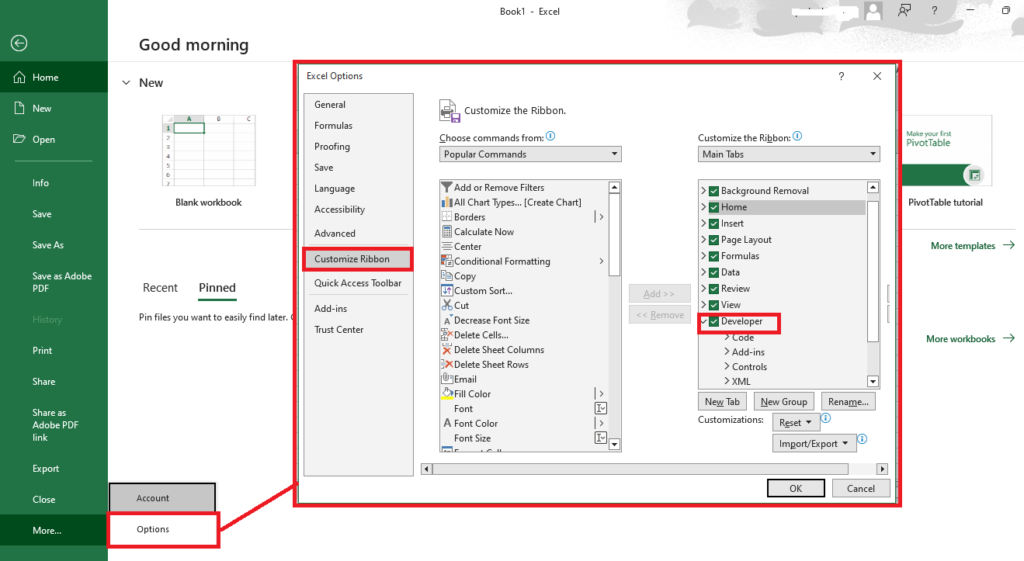
Step 2: Start Recording the Macro
Click on the Developer tab and select Record Macro.
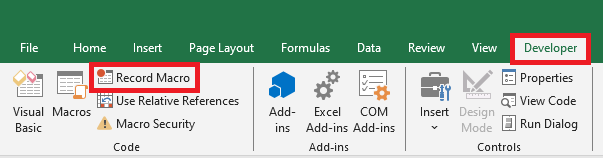
Now you are inside the Record Macro window.
In the Record Macro dialog box:
- Macro name: ReplaceSupplier
- Shortcut key (optional): Ctrl + Shift + R
- Store macro in:
- This Workbook (for the current file)
- Personal Macro Workbook (for all Excel files)
- Click OK to start recording.
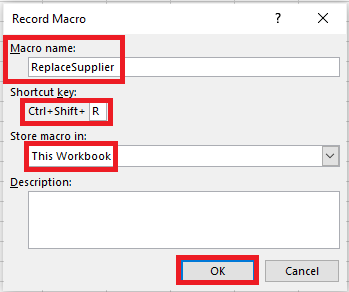
Related Excel Guide
- Compare Two Columns in Excel
- Remove Duplicates in Excel
- Combine Date and Time in Excel
- Combine Multiple Columns in Excel Using VBA
- Replace Words in Excel
- Split Text into Columns in Excel
- Combine Two Columns in Excel
- Separate Date and Time in Excel
Step 3: Perform the Find and Replace Action Using VBA Macro
- Press Ctrl + H to open the Find and Replace dialog box.
- In the Find what field, type: TechCorp.
- In the Replace with field, type: NextGen Supplies.
- Choose the scope of replacement:
- In a column → Select the column first, then run Find and Replace.
- In a range → Select a specific range before replacing.
- Entire workbook → Click Options > Within > Workbook.
- Text in formula → Check Look in: Formulas.
- Click Replace All.
- A message will show the number of replacements made. Click OK.
- Click Close.

Step 4: Stop Recording the Macro
Since find and replace macro is recorded, You can stop recording by:
- Go back to the Developer tab.
- Click Stop Recording.
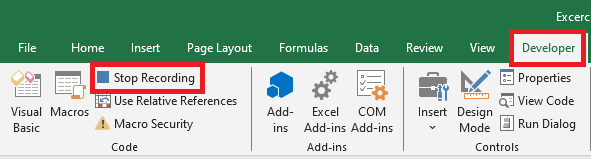
Step 6: Running the Macro
Now, whenever you need to replace “TechCorp” with “NextGen Supplies,” simply:
- Press Ctrl + Shift + R (if you set a shortcut).
- Or, go to Developer > Macros, select ReplaceSupplier, and click Run.

After Find and Replace:
| Product Name | Supplier | Price ($) | Notes (Formula) |
| Wireless Mouse | NextGen Supplies | 15.99 | =A2&” by NextGen Supplies” |
| Bluetooth Speaker | NextGen Supplies | 25.50 | =A3&” by NextGen Supplies” |
| USB-C Charger | NextGen Supplies | 10.75 | =A4&” by NextGen Supplies” |
Here, you can see that we replaced multiple values (text string) in each cell of the supplier and Notes (Formula) columns.
Tip: If your column contains “Product – Supplier,” and you only want to replace the supplier’s name, first split the text into separate columns.
Step 6: Viewing and Editing the Macro Code
To see or modify the recorded macro:
- Go to Developer > Macros, select ReplaceSupplier, and click Edit.
The VBA Editor will open with below give code:
Sub ReplaceSupplier()
Cells.Replace What:="TechCorp", Replacement:="NextGen Supplies", LookAt:=xlPart
End SubAlso, you can modify the macro to replace multiple values at once:
Sub ReplaceMultipleValues()
Dim replacements As Variant
Dim i As Integer
replacements = Array("TechCorp", "OldBrand", "XYZ Ltd") ' Old values
newValues = Array("NextGen Supplies", "NewBrand", "ABC Ltd") ' New values
For i = LBound(replacements) To UBound(replacements)
Cells.Replace What:=replacements(i), Replacement:=newValues(i), LookAt:=xlPart
Next i
End SubThis script will replace multiple values (Specified in an array) across the entire workbook.
Close the editor after making changes.
Bonus: Assign the Macro to a Button
For quick access, you can add a button to run the macro:
- Go to Developer > Insert and choose Button (Form Control).
- Click anywhere on the sheet.
- In the Assign Macro window, select ReplaceSupplier or ReplaceMultipleValues, and click OK.
- Rename the button (e.g., Update Supplier Name).
Now, clicking the button will instantly replace text in string values, columns, ranges, and even formulas!
Comparison Table: Find and Replace Methods
| Method | Scope | Best For | Automation |
| Manual Find & Replace | Selected range/sheet | Quick single-word replacements | No |
| Macro (VBA) | Entire workbook | Automating repetitive replacements | Yes |
| Power Query | Single-cell | Data transformations & bulk edits | Yes |
| SUBSTITUTE Formula | Single cell | Replacing text in formulas | No |
Pro Tips for Efficient Find and Replace in Excel
- Use Wildcards:
- You can use wildcard * to replace multiple characters (e.g., Tech* finds TechCorp, TechWorld).
- If you want to replace a single character, you can use ? wildcard (e.g., C?rp finds Corp, Carp).
- Case-Sensitive Replacement:
- Enable the Match case in the Find and Replace dialog if you want precise replacements.
- Replacing Special Characters:
- Use Ctrl + J in Find box to replace line breaks.
- Use ~ before * or ? to replace them as actual characters.
Final Thoughts
Recording a macro for Find and Replace in Excel is a simple yet powerful way to automate repetitive tasks. Whether you’re replacing a string in a cell, multiple values, text in formulas, or working across an entire workbook, this technique can save you hours of work.
Download Practice Workbook
Practice what you’ve learned! Download the Excel Practice Sheet. Try recording a macro to automate find-and-replace tasks.
Did you find this guide useful? Let me know in the comments!
FAQs – Recording a Macro for Find and Replace in Excel
How do I record a macro for Find and Replace in Excel?
To record a macro for Find and Replace, go to the “Developer” tab, click “Record Macro”, perform a Find and Replace action, then stop recording.
Can I use the recorded macro to replace values automatically?
Yes, once recorded, you can run the macro anytime to perform the same Find and Replace operation automatically in Excel.
How do I edit the VBA code of a recorded Find and Replace macro?
Go to the “Developer” tab, open the Visual Basic Editor, and select your macro. You can then modify the VBA code to adjust search terms or ranges.
Can I record multiple Find and Replace actions in one macro?
Yes, during recording, you can perform several Find and Replace steps. Excel will capture each step in the macro script.
Is it possible to use wildcards in a recorded Find and Replace macro?
Yes, if you use wildcards during the Find operation while recording, they will be included in the macro’s VBA code as well.