Last updated on June 26th, 2025 at 04:00 am
This guide will show you how to select checkbox using position() and last() functions in XPath for Selenium automation. You’ll learn how to target specific checkboxes when multiple elements are present—using XPath indexing and logical functions effectively.
any other element. But supposing you have a list of Items with checkbox and any checkbox do not have any Identifier then how will you select specific checkbox? NEXT POST will describe how to select checkbox from table using following-sibling and following-sibling
//div[@id='post-body-536524247070242612']/div[1]/table/tbody/tr[3]/td[1]/input
Read more webdriver tips and tricks on THIS PAGE.
Select Checkbox Using position() and last() Functions
xpath=(//input[@type='checkbox'])[position()=3]Solution 3 : Using last() Function In XPath
In bellow given xpath, [last()-1] function will locate 2nd last checkbox which Is for Lion.
xpath=(//input[@type='checkbox'])[last()-1]To locate last checkbox, You can use It as bellow.
xpath=(//input[@type='checkbox'])[last()]
package Testing_Pack;
import java.util.concurrent.TimeUnit;
import org.openqa.selenium.By;
import org.openqa.selenium.WebDriver;
import org.openqa.selenium.firefox.FirefoxDriver;
import org.testng.annotations.BeforeTest;
import org.testng.annotations.Test;
public class Checkboxpos {
WebDriver driver;
@BeforeTest
public void setup() throws Exception {
driver =new FirefoxDriver();
driver.manage().window().maximize();
driver.manage().timeouts().implicitlyWait(10, TimeUnit.SECONDS);
driver.get("http://only-testing-blog.blogspot.com/2014/09/temp.html");
}
@Test
public void selectCheck(){
//To select Cow checkbox using position() function.
driver.findElement(By.xpath("(//input[@type='checkbox'])[position()=3]")).click();
//To select Lion checkbox using last() function.
driver.findElement(By.xpath("(//input[@type='checkbox'])[last()-1]")).click();
//To select Tiger checkbox using last() function.
driver.findElement(By.xpath("(//input[@type='checkbox'])[last()]")).click();
}
}You can use same thing for any element to locate It from list of same Items. You can learn how to get XPath or CSS path of any element using firebug and firepath as described in THIS POST.

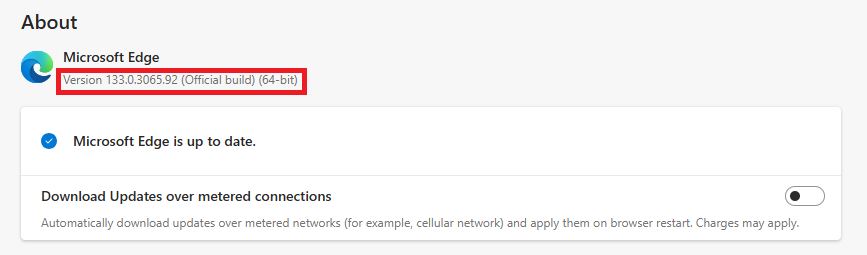

4 thoughts on “Select Checkbox Using Position() and last() Functions In XPath In WebDriver”
thanks for this trick. There is also another shortcut for not using position
(//*[@type='checkbox'])[2] = (//*[@type='checkbox'])[position()=2]
we can directly use the index instead of using position()
Also note it starts from 1 and not 0. regards
Hi Gaurav, I can not find type = 'checkbox' in XML file. Is it a keyword that we can apply to every checkbox ?
Hi Kieu , goto http: // only-testing-blog.blogspot.in/2014/09/temp.html and right click on the checkbox in front of cat and click inspect.. You will see that < input type="checkbox" >
Its not a keyword its just an attribute by which we are trying to get data. Just for reference
thanks… i came across lots of articles, finally my issue got solved after going thru your blog ..:)