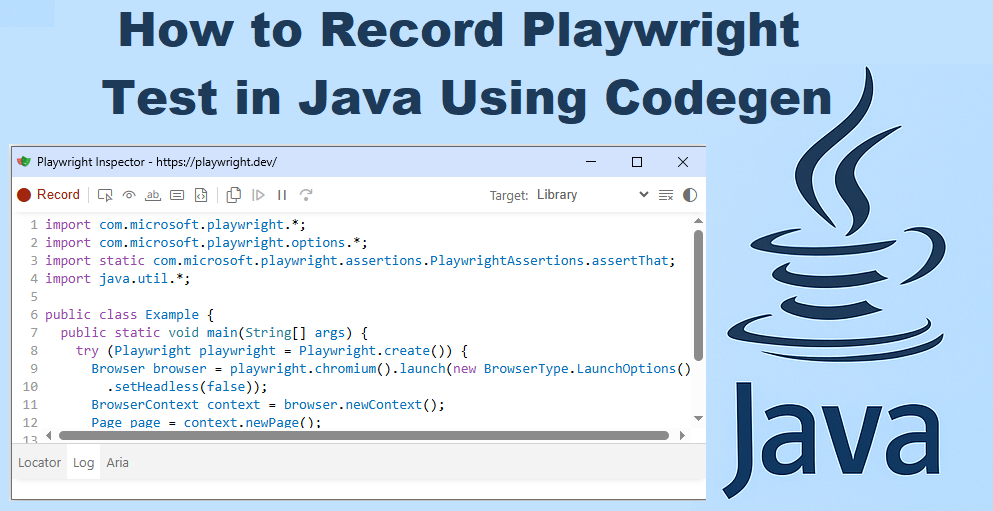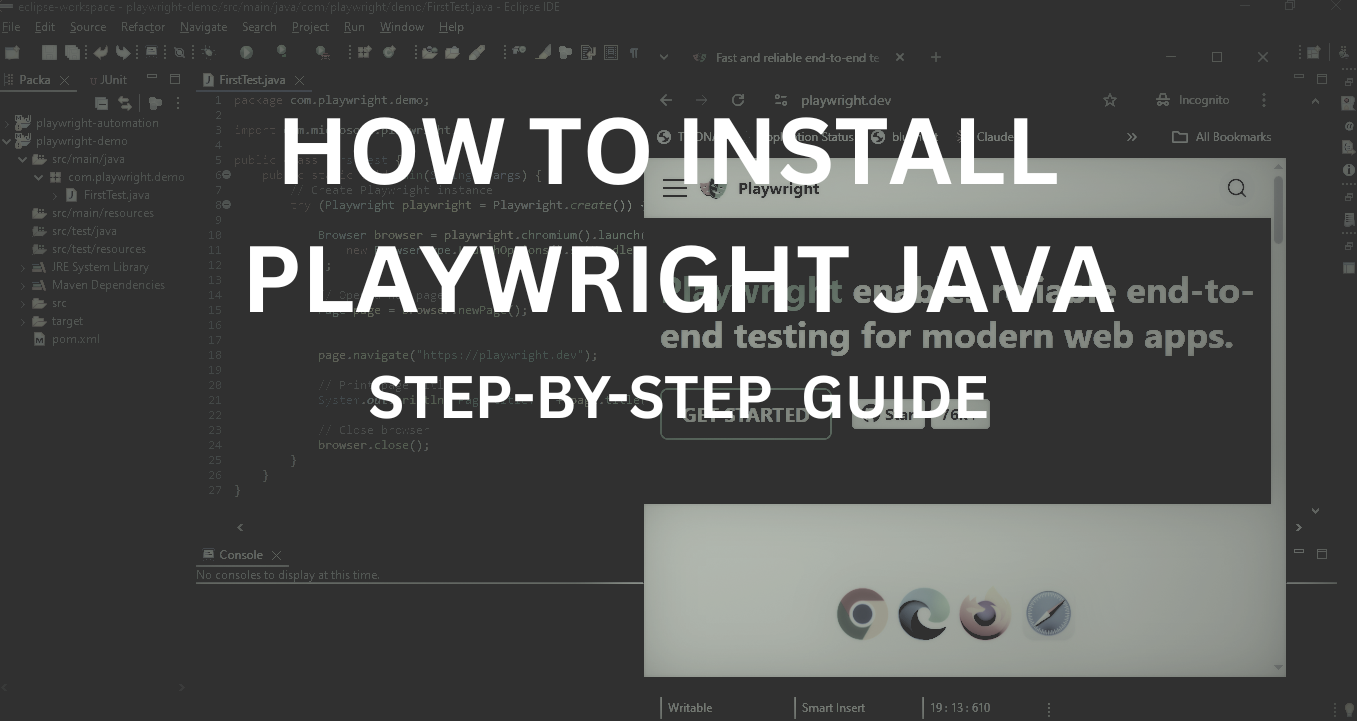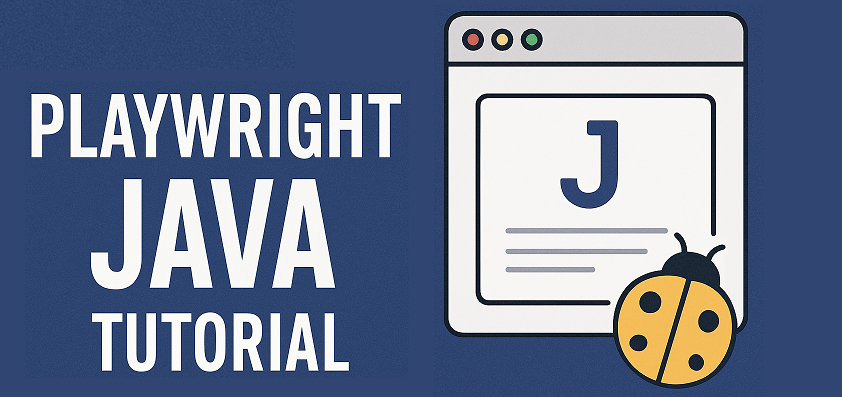Getting started with Playwright Java doesn’t have to be difficult. One of the easiest ways to begin is to record Playwright test in Java using the built-in codegen tool. This recorder captures your actions in the browser and automatically generates Java test scripts that you can run, debug, and refine. Whether you are a beginner learning Playwright or an automation engineer speeding up script creation, recording tests is a smart way to boost productivity and build reliable test automation.
Introduction: Why Record Playwright Test in Java?
Playwright is a powerful open-source automation framework from Microsoft that supports multiple languages, including Java. It allows testers and developers to write reliable end-to-end tests across modern browsers such as Chrome, Firefox, and WebKit. While Playwright provides rich APIs for test automation, beginners often struggle with writing their first scripts from scratch. This is where the Playwright test recorder Java feature, also known as Playwright codegen Java, becomes extremely helpful.
The recorder makes it easy to record Playwright tests in Java by automatically capturing user interactions like clicks, typing, and navigation, then generating ready-to-use test code. In just a few minutes, you can generate Playwright tests in Java without needing to manually write every line of code.
For beginners, the recorder is the fastest way to learn Playwright because it shows real-world code examples as you interact with a website. For automation engineers, it speeds up test creation, reduces repetitive effort, and provides a strong foundation that can later be refined with frameworks like JUnit or TestNG. With the ability to record actions, generate assertions, and debug scripts using the Playwright inspector Java, the recorder is not only a productivity booster but also a valuable learning tool.
In short, knowing how to record Playwright scripts in Java helps you bridge the gap between manual actions and automated testing, making test automation setup easier, faster, and more reliable.
Prerequisites for Recording Playwright Tests in Java
Before you can record a Playwright test in Java using the recorder (codegen), make sure your system is set up correctly. The following prerequisites are required:
Install Java and Maven
You need Java 8 or higher installed on your machine. Maven is recommended for dependency management in Playwright projects.
You can verify installation by running:
java -version
mvn -versionInstall Node.js
Even though you are writing tests in Java, Playwright’s CLI record Java feature depends on Node.js.
Install the latest LTS version of Node.js and confirm installation with:
node -v
npm -vSetting Up Playwright Java Project for Recording
If you’ve already installed Playwright with Java and set up a Maven project, you can skip this step. If not, follow this detailed Playwright Java installation guide, where we cover project setup with Maven, adding dependencies, and running your first Playwright test. Once your project is ready, you can move ahead with the Playwright test recorder Java to generate scripts.
Getting Started With Record Playwright Test Java Using Codegen
The most powerful feature of Playwright is its built-in recorder, known as codegen. With it, you can easily record Playwright tests in Java, capture browser interactions, and instantly generate Java test code. This makes it simple to build test automation scripts without writing every step manually.
Launching the Playwright Test Recorder in Java
To start recording, open your terminal and run the following command:
npx playwright codegen https://playwright.devThis command will:
- Launch a browser in test recording mode, where you can interact with elements such as clicks, typing, or navigation.
- Open the Playwright Inspector, where all your actions are automatically recorded and displayed as code.
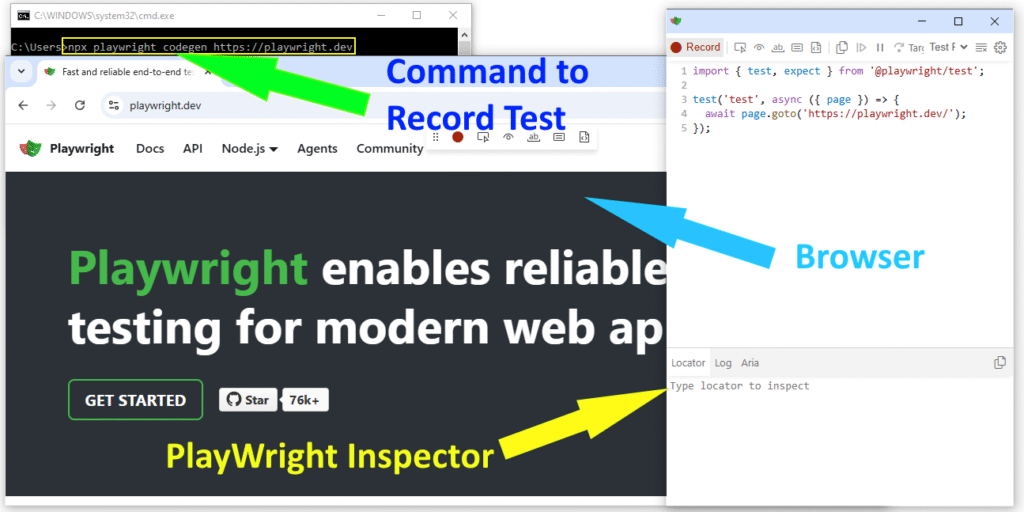
Whichever action you perform in the browser will be instantly recorded in the Playwright Inspector window, making it easy to copy, edit, and reuse in your test scripts.
By default, it will record tests in Node.js – Test Runner. You can change the target to Java – JUnit or Java – Library from the dropdown menu in Playwright Inspector to record interactions directly in Java.
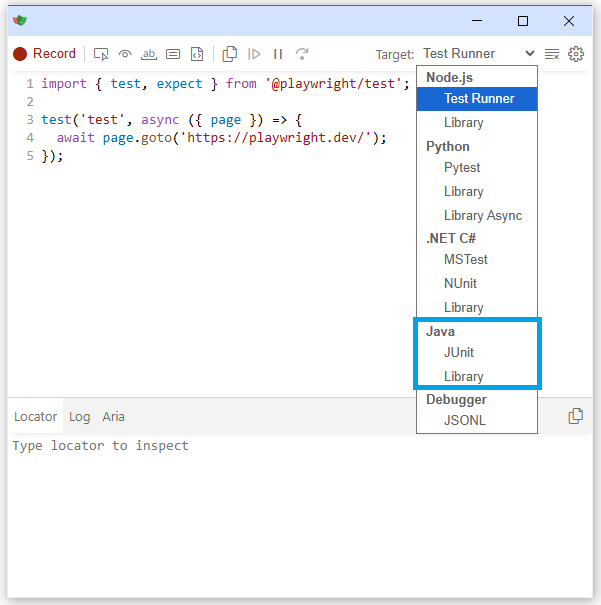
Generate Playwright Tests in Java with Codegen
By default, Playwright generates JavaScript/TypeScript code. To specifically generate Java code, use the –target java option:
npx playwright codegen --target java https://playwright.devThis way, the recorder will generate Playwright tests Java code that you can directly use in your Maven project. For example, a recorded assertion and navigation flow may look like this:
import com.microsoft.playwright.*;
import com.microsoft.playwright.options.*;
import static com.microsoft.playwright.assertions.PlaywrightAssertions.assertThat;
import java.util.*;
public class Example {
public static void main(String[] args) {
try (Playwright playwright = Playwright.create()) {
Browser browser = playwright.chromium().launch(new BrowserType.LaunchOptions()
.setHeadless(false));
BrowserContext context = browser.newContext();
Page page = context.newPage();
page.navigate("https://playwright.dev/");
assertThat(page.getByRole(AriaRole.LINK, new Page.GetByRoleOptions().setName("Get started"))).isVisible();
page.getByRole(AriaRole.LINK, new Page.GetByRoleOptions().setName("Get started")).click();
}
}
}Running Playwright Codegen Java via Maven
Apart from using npx, you can also launch the Playwright test recorder Java directly from Maven. This approach is helpful when you want to stay inside your existing Java project setup. Open the command prompt, navigate to your project’s root directory (like C:\Users\your user\eclipse-workspace\playwright-demo where the pom.xml file is located), and simply run the following command:
mvn exec:java -e -Dexec.mainClass=com.microsoft.playwright.CLI -Dexec.args="codegen https://playwright.dev/"This will open the Playwright recorder, allowing you to interact with the playwright.dev app while Playwright automatically records actions in Java. Once done, the generated Java code can be copied into your project and refined with assertions.
Adding Assertions to Recorded Tests
While recording, you can also add validations to make your tests more reliable. Using the Playwright Inspector, it’s easy to generate assertions directly alongside your recorded actions.
Playwright Inspector provides options to add assertions, such as:
- Assert Visibility: verify that an element is visible on the page
- Assert Text: check if the expected text is present
- Assert Value: confirm input fields or dropdowns contain the correct value
- Assert Snapshot: capture and compare visual states of elements or pages
As shown in the Playwright Inspector tools below, you can record interactions, and at the same time, Playwright generates assertions in Java for better accuracy in your test scripts.
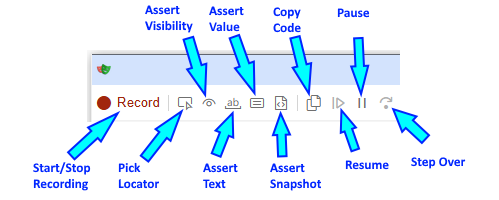
Here’s an example of actual assertions recorded in Playwright Java:
// Verify that the "Get started" link is visible
assertThat(page.getByRole(AriaRole.LINK, new Page.GetByRoleOptions().setName("Get started"))).isVisible();
// Verify that the "Main" label contains the text "Docs"
assertThat(page.getByLabel("Main", new Page.GetByLabelOptions().setExact(true))).containsText("Docs");Integrating Recorded Scripts into Playwright Java Framework
Once you’ve recorded your test, the next step is to integrate it into your Playwright Java framework so it fits into your existing project structure.
Where to Place Recorded Code
The generated script can be copied into your src/main/java folder inside the appropriate package. It’s good practice to organize recorded tests under a dedicated folder, such as tests or recorded.
Example with JUnit
Here’s how a recorded snippet can be integrated into a JUnit test class:
package com.playwright.demo;
import com.microsoft.playwright.*;
import com.microsoft.playwright.options.AriaRole;
import org.junit.jupiter.api.*;
import static com.microsoft.playwright.assertions.PlaywrightAssertions.assertThat;
public class RecordedTestExample {
static Playwright playwright;
static Browser browser;
Page page;
@BeforeAll
static void setUp() {
playwright = Playwright.create();
browser = playwright.chromium().launch(new BrowserType.LaunchOptions().setHeadless(false));
}
@BeforeEach
void createContext() {
page = browser.newPage();
}
@Test
void testRecordedScript() {
page.navigate("https://playwright.dev/");
// Example of recorded assertions
assertThat(page.getByRole(AriaRole.LINK, new Page.GetByRoleOptions().setName("Get started"))).isVisible();
assertThat(page.getByLabel("Main", new Page.GetByLabelOptions().setExact(true))).containsText("Docs");
}
@AfterAll
static void tearDown() {
browser.close();
playwright.close();
}
}If you prefer TestNG, you can place the same recorded steps inside a @Test method annotated with @BeforeClass and @AfterClass for setup and teardown.
Debugging with Playwright Inspector Java
If the recorded test doesn’t behave as expected, you can debug it directly inside the Eclipse IDE. Simply set breakpoints in your recorded test file, then right-click the file and choose Debug As > JUnit Test.
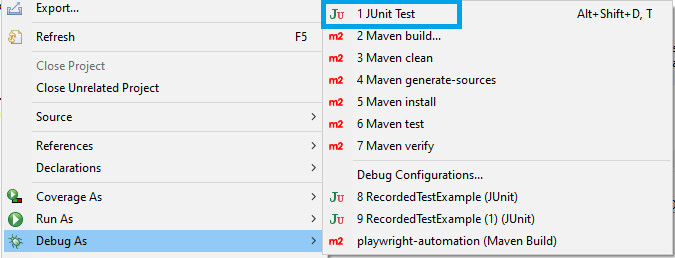
This will run your test in debug mode, allowing you to step through the code line by line. To make debugging easier, you can also enable the Playwright Inspector Java by setting the environment variable PWDEBUG=1. This opens the Inspector alongside your test execution, where you can:
- Watch browser actions in real time.
- Replay steps and verify selectors.
- Add or refine assertions.
Using Eclipse breakpoints together with Playwright Inspector gives you full control when debugging Playwright recorded tests in Java.
Best Practices for Playwright Test Recorder in Java
Recording tests with the Playwright test recorder Java is a great way to get started quickly, but to build a reliable automation suite, you need to follow best practices. Here are a few tips to make your recorded scripts production-ready:
Clean Up Selectors
The Playwright recorder automatically generates selectors, but they may not always be optimal. Review and refine them to avoid brittle locators. Use semantic options like getByRole, getByLabel, or getByPlaceholder for better stability.
Move Code into Page Object Model (POM)
Instead of keeping all recorded steps in a single test, move the reusable logic into a Page Object Model. This improves readability, makes your Playwright Java framework more modular, and helps manage changes in UI more efficiently.
Add Reusable Assertions
The Playwright inspector Java allows you to record assertions such as visibility, text content, and values. Extract these into reusable assertion methods so you can validate multiple scenarios without duplicating code.
General Best Practices for Maintainable Automation
- Keep recorded tests short and focused.
- Parameterize test data instead of hardcoding values.
- Regularly refactor recorded code into reusable utilities.
- Use debugging Playwright recorded tests Java (PWDEBUG or page.pause()) when improving scripts.
By applying these best practices in your Playwright Java record workflow, you can ensure your tests remain stable, scalable, and easy to maintain.
Common Issues with Playwright Codegen Tips Java
While using the Playwright test recorder Java, you may run into a few common issues. Here are some quick troubleshooting tips to keep your workflow smooth:
Code Not Generating in Java
If the recorder is generating code in Node.js instead of Java, check the target option. Use the following command to explicitly set the target:
npx playwright codegen --target javaThis ensures your recorded test is generated in Java JUnit or Java Library format.
Recorder Not Launching
If the Playwright recorder does not launch when you run the command, make sure Node.js is installed on your system. The Playwright CLI records Java commands that depend on Node.js, so missing or outdated installations often cause this issue.
Maven Dependency Issues
Sometimes your recorded test may fail to compile or run because the Playwright Java dependency is missing or incorrect. Double-check that you have the correct dependency in your pom.xml:
<dependency>
<groupId>com.microsoft.playwright</groupId>
<artifactId>playwright</artifactId>
<version>1.50.0</version>
</dependency>By keeping these Playwright codegen tips in mind, you can quickly resolve the most common problems and continue recording and running your tests smoothly.
Conclusion: How to Record Playwright Scripts in Java Effectively
Recording Playwright tests in Java using the codegen tool is one of the fastest ways to get started with automation. The recorder captures your browser interactions and generates Java code, making it easy for both beginners and experienced testers to create scripts quickly.
However, remember that the record Playwright test Java should be treated as a starting point. For long-term success in automation, it’s important to refine the recorded code by cleaning up selectors, moving logic into a Page Object Model, and adding meaningful assertions.
By combining the speed of the Playwright test recorder Java with proven best practices, you can build a robust and maintainable Playwright test automation framework in Java.

Hi, I’m Aravind — a seasoned Automation Test Engineer with over 17 years of hands-on experience in the software testing industry. I specialize in tech troubleshooting and tools like Selenium, Playwright, Appium, JMeter, and Excel automation. Through this blog, I share practical tutorials, expert tips, and real-world insights to help testers and developers improve their automation skills.In addition to software testing, I also explore tech trends and user-focused topics, including Snapchat guides, codeless test automation, and more.