Last updated on September 17th, 2025 at 11:34 am
When building modern automation frameworks, efficiency and scalability are crucial. This is where Playwright parameterized tests come into play. Parameterization allows you to execute the same test scenario multiple times but with different sets of data, eliminating repetitive code and making your test suite more powerful.
This approach is also known as Playwright data-driven testing, where external test data, such as Excel, JSON, or databases, drives the test execution. Instead of hardcoding values inside your test scripts, you separate the logic from the data. This makes your framework easier to maintain and expand when requirements change.
In real-world scenarios, Playwright test variations are often required. For example, login functionality needs to be tested with multiple valid and invalid credentials. Similarly, e-commerce workflows must handle different payment methods, shipping addresses, or user roles. By using Playwright test data from external sources, you can simulate these real situations quickly and efficiently.
In short, parameterized testing in Playwright not only saves time but also improves test coverage, making it a best practice for building reliable, scalable automation frameworks.
- What Are Parameterized Tests in Playwright?
- Benefits of Running Playwright Tests with Multiple Data Sets
- Getting Started With Playwright Parameterized Tests
- Conclusion
What Are Parameterized Tests in Playwright?
In simple terms, parameterized tests in Playwright allow you to run the same test logic with different sets of input data. Instead of writing multiple test cases for each scenario, you parameterize Playwright tests by passing data dynamically. This ensures that one test definition can handle many variations without duplicating code.
So, how to parameterize tests in Playwright? You can achieve this by:
- Creating an array of test data and looping through it.
- Using external files such as JSON, CSV, or Excel as Playwright test data sources.
- Leveraging fixtures to inject dynamic parameters at runtime.
Example: Parameterizing Tests with Multiple Data Sets
// tests/login.spec.js
const { test, expect } = require('@playwright/test');
// Sample test data (could also come from JSON/Excel)
const loginData = [
{ username: 'admin', password: 'admin123', expected: 'Welcome Admin' },
{ username: 'user1', password: 'user123', expected: 'Welcome User1' },
{ username: 'invalid', password: 'wrongpass', expected: 'Invalid credentials' }
];
for (const data of loginData) {
test(`Login test with ${data.username}`, async ({ page }) => {
await page.goto('http://localhost:3000/login'); // Example URL
await page.fill('#username', data.username);
await page.fill('#password', data.password);
await page.click('#loginBtn');
await expect(page.locator('#message')).toHaveText(data.expected);
});
}Benefits of Running Playwright Tests with Multiple Data Sets
Scalability
As applications grow, so does the variety of input data. With parameterized Playwright tests, you can easily scale your test suite by just adding new data rows instead of writing new test cases.
Reusability
The same test logic can be reused across multiple scenarios. For instance, a single login test can validate multiple user roles simply by feeding in different credentials.
Reduced Duplication
Without parameterization, you would end up writing multiple test scripts with only minor changes in data. Running Playwright tests with multiple data sets reduces code duplication and keeps your test framework clean and maintainable.
In short, parameterization makes Playwright automation more flexible, maintainable, and closer to real-world testing needs.
Getting Started With Playwright Parameterized Tests
Before diving into the implementation, let’s outline the tools and structure we’ll use for this project. The goal is to demonstrate Playwright parameterized tests with a clean setup using the Page Object Model (POM) and external test data.
We are going to use:
- Playwright with JavaScript: Our core test automation framework.
- Visual Studio Code (VS Code): A code editor for writing and running tests.
- Page Object Model (POM): A design pattern to keep page locators and actions in a separate file LoginPage.js.
- ExcelJS (via excelUtils.js): To read and write Playwright test data dynamically from Excel.
- login.html: Local dummy page to execute the data-driven tests without needing an external website.
This setup will help us design and run data-driven tests in Playwright while keeping code clean, scalable, and easy to maintain.
Project Setup for Data-Driven Testing
Before creating Playwright parameterized tests, you need a proper setup that supports data-driven testing. This ensures your automation suite is scalable, maintainable, and easy to extend when new test cases or datasets are introduced.
Dependencies
To get started, install the following tools and libraries:
VS Code: Code editor to write plawright data-driven tests.
Node.js: Playwright runs on Node.js. Make sure you have version 18 or higher installed.
node -v
Playwright: The core testing framework.
npm init playwright@latest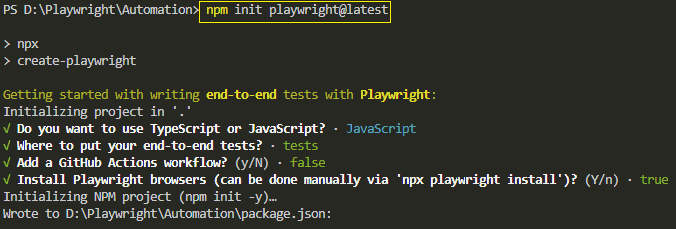
ExcelJS: A Node.js library to read and write Excel files, which will be used as a Playwright test data source.
npm install exceljs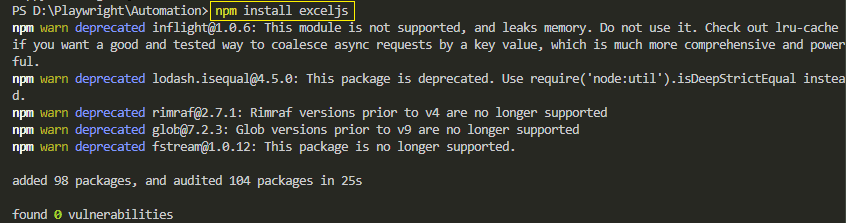
Project Structure
Here’s a sample structure for a Playwright test framework with parameters:
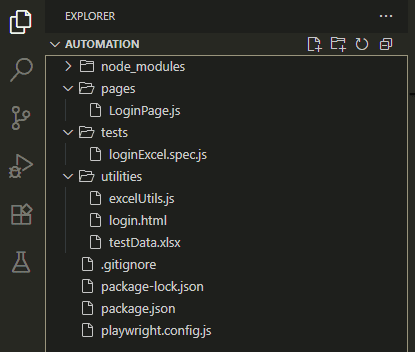
project-root/
├─ pages/
│ └─ [LoginPage.js](Download Link) # Page Object Model for login page
├─ tests/
│ └─ [loginExcel.spec.js](Download Link) # Test file with parameterized logic
├─ utilities/
│ ├─ [excelUtils.js](Download Link) # Functions to read/write Excel test data
│ ├─ [testData.xlsx](Download Link) # Excel file storing test data sets
│ └─ [login.html](Download Link) # Sample offline login page for testing- pages/: Holds Page Object Model (POM) files for actions and locators in Playwright.
- tests/: Contains Playwright parameterized tests that consume external data.
- utilities/: Stores helper files like excelUtils.js and the Excel test dataset.
With this setup, your Playwright test framework with parameters is ready to support data-driven testing using Excel or any other external source.
Download Project Files
To make it easier for you to follow along with this tutorial, we’ve provided all the necessary files used in the Playwright parameterized tests setup. You can download them directly and run the tests without creating anything from scratch.
Included Files
- LoginPage.js: Page Object Model for the login page
- loginExcel.spec.js: Test file containing parameterized test logic
- excelUtils.js: Utility functions to read/write Excel test data
- testData.xlsx: Sample Excel file with valid and invalid login credentials
- login.html: Sample offline login page for testing
Tip: You can download all files individually, which contain everything for your convenience.
Get the Full Project on GitHub
For your convenience, the complete Playwright parameterized tests project is also available on GitHub. You can download the full project, explore the code, and run the tests directly on your local machine.
GitHub Repository: https://github.com/aravindgabani/playwright-parameterized-tests-javascript
Don’t forget to star the repository if you find it useful and fork it to make your own improvements!
How We Implemented Page Object Model (POM)
When building scalable test automation, separating page locators from test logic is a must. This is where the Page Object Model (POM) design pattern comes in. In Playwright, you can create a dedicated class file for each page and define all selectors and reusable actions inside it. If you are not familiar with creating POM classes from scratch, you can visit this POM guide to learn how to implement it step by step.
For example, let’s create a LoginPage.js file inside the pages/ folder:
// pages/LoginPage.js
const { expect } = require('@playwright/test');
class LoginPage {
constructor(page) {
this.page = page;
this.usernameField = page.locator('#username');
this.passwordField = page.locator('#password');
this.loginButton = page.locator('#loginBtn');
this.dashboardMessage = page.locator('#dashboard');
this.errorMessage = page.locator('#error');
}
async login(username, password) {
await this.usernameField.fill(username);
await this.passwordField.fill(password);
await this.loginButton.click();
}
async verifyDashboardVisible() {
await expect(this.dashboardMessage).toBeVisible();
}
async verifyErrorVisible() {
await expect(this.errorMessage).toBeVisible();
}
}
module.exports = { LoginPage };Why Use POM in Parameterized Tests?
- Readability: Test scripts remain clean because locators and actions are abstracted into page classes.
- Maintainability: If an element changes, you only update the locator in one place instead of across all test files.
- Reusability: The same page class can be reused across multiple test scenarios.
Using POM is considered one of the best practices for Playwright parameterized tests, especially when combined with external test data. It ensures that your framework is not only data-driven but also modular and easy to scale.
Preparing Test Data for Parameterized Test
For Playwright parameterized tests, you need a reliable source of input values. One of the most common approaches is to use an Excel file as a Playwright test data source. This makes it easy to manage and update multiple sets of credentials without changing the test script itself.
In this project, we create a file named testData.xlsx inside the utilities/ folder. It contains a simple table where each row represents a test case. The first column defines whether the data is valid or invalid, followed by the username and password.
Here’s an example of the dataset:
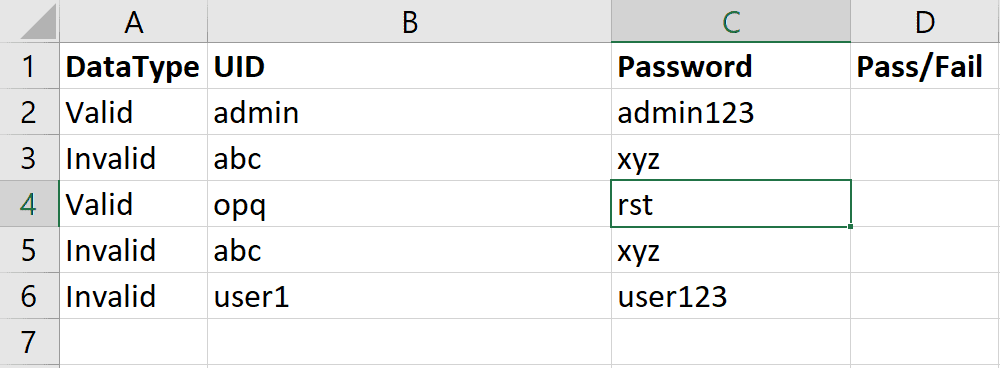
With this setup, Playwright can automatically loop through each row of testData.xlsx, pick the inputs, and run the same test logic across multiple data variations. This helps achieve broader coverage with minimal effort.
Using Excel (or similar formats like JSON or CSV) as Playwright test data sources is a best practice because it keeps test logic and data separate, making maintenance easier.
Reading Test Data from Excel
To make our tests flexible, we use ExcelJS inside a helper file named excelUtils.js. This utility function reads input values dynamically from the testData.xlsx file. Keeping the logic in a separate file improves reusability and keeps test scripts clean.
excelUtils.js
// excelUtils.js
const ExcelJS = require('exceljs');
async function readLoginData(filePath, sheetName) {
const workbook = new ExcelJS.Workbook();
await workbook.xlsx.readFile(filePath);
const worksheet = workbook.getWorksheet(sheetName);
const loginData = [];
worksheet.eachRow((row, rowNumber) => {
if (rowNumber === 1) return; // skip header row
const dataType = String(row.getCell(1).value || "").trim(); // Column A → DataType
const uid = String(row.getCell(2).value || "").trim(); // Column B → UID
const password = String(row.getCell(3).value || "").trim(); // Column C → Password
loginData.push({ dataType, uid, password, rowNumber });
});
return { workbook, worksheet, loginData };
}
async function writeTestResult(worksheet, rowNumber, result) {
const resultColumn = 4; // Column D → Pass/Fail
const row = worksheet.getRow(rowNumber);
// Write PASS/FAIL
row.getCell(resultColumn).value = result;
row.commit();
}
async function saveWorkbook(workbook, filePath) {
await workbook.xlsx.writeFile(filePath);
}
module.exports = { readLoginData, writeTestResult, saveWorkbook };When executed, each row of the Excel sheet is converted into a JavaScript object, for example:
{ dataType: "Valid", uid: "admin", password: "admin123" }This object then becomes the Playwright test parameters example, allowing the same test to run with multiple input sets automatically.
Using this method works similarly to Playwright test data generation; you add more rows to Excel, and the framework will pick them up without requiring any code modifications.
Centralizing the logic in excelUtils.js ensures that data-driven testing is consistent and easy to maintain across all test files.
Writing Playwright Parameterized Tests
Once the Excel data is available through excelUtils.js, we can use it to create dynamic tests in Playwright. The test script (loginExcel.spec.js) loops through each dataset, passing values into the LoginPage object.
For example:
- If the row is marked as Valid, the script expects the dashboard message.
- If the row is marked as Invalid, it expects the error message.
This way, one test definition automatically covers multiple scenarios without duplicating code.
Here is our test file(loginExcel.spec.js) that contains parameterized test logic.
loginExcel.spec.js
// tests/loginExcel.spec.js
const path = require('path');
const fs = require('fs');
const fsPromises = fs.promises;
const { pathToFileURL } = require('url');
const { test, expect } = require('@playwright/test');
const { LoginPage } = require('../pages/LoginPage');
const { readLoginData, writeTestResult, saveWorkbook } = require('../utilities/excelUtils');
const originalExcelFile = path.resolve(__dirname, '../utilities/testData.xlsx');
const tempExcelFile = path.resolve(__dirname, '../utilities/testData_temp.xlsx');
const sheetName = 'LoginData';
test('Data-driven login tests from Excel (temp file only)', async ({ page }) => {
// Create a temporary copy of the Excel file
await fsPromises.copyFile(originalExcelFile, tempExcelFile);
// Read login data from temp file
const { workbook, worksheet, loginData } = await readLoginData(tempExcelFile, sheetName);
const loginPage = new LoginPage(page);
// Open local login.html
const loginHtmlPath = path.resolve(__dirname, '../utilities/login.html');
const loginHtmlUrl = pathToFileURL(loginHtmlPath).href;
await page.goto(loginHtmlUrl);
// Loop through Excel data
for (const { dataType, uid, password, rowNumber } of loginData) {
await loginPage.login(uid, password);
try {
if (dataType === "Valid") {
await expect(loginPage.dashboard).toBeVisible();
await writeTestResult(worksheet, rowNumber, "PASS");
} else if (dataType === "Invalid") {
await expect(loginPage.errorMessage).toBeVisible();
await writeTestResult(worksheet, rowNumber, "PASS");
}
} catch (error) {
await writeTestResult(worksheet, rowNumber, "FAIL");
}
}
// Save results only to temp file
await saveWorkbook(workbook, tempExcelFile);
// Original Excel file remains untouched
console.log(`Test results saved in temp file: ${tempExcelFile}`);
});Playwright also supports fixtures with parameters, which can be useful if you want to inject different test data sets into reusable test contexts. For instance, instead of looping inside a test, you can configure fixtures to provide credentials dynamically and let Playwright handle parallel execution.
Whether you choose the looping approach or Playwright fixtures with parameters, the idea remains the same: run the same logic against different inputs for better coverage.
Writing Test Results to Excel
After executing the tests, it’s important to track the outcomes. In our setup, we use ExcelJS inside excelUtils.js not only to read data but also to write results back into an Excel file.
Instead of overriding the original testData.xlsx, the script creates a temporary results file (for example: testData_temp.xlsx). This ensures the test data source remains untouched while results are logged separately.
For each test run:
- PASS is written to the corresponding row.
- FAIL is logged if the expected condition is not met.
To make it more visual, we also apply row coloring:
- Green rows for passed tests.
- Red rows for failed tests.
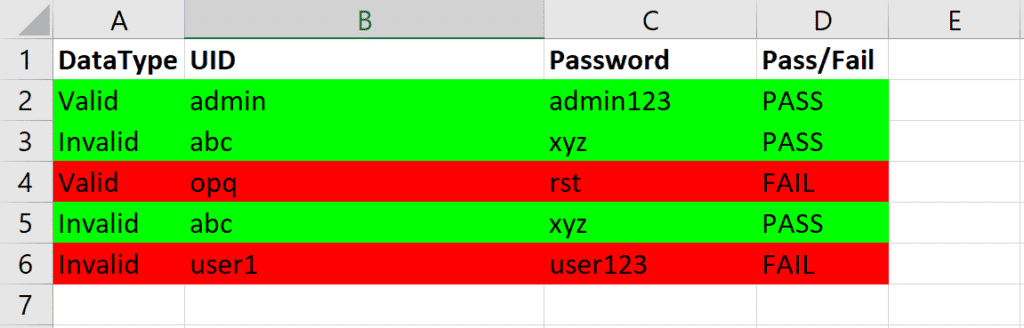
This way, you can open the Excel file after execution and instantly see which test cases succeeded or failed without reading through console logs.
Running the Test
To execute your parameterized tests, simply run the Playwright test command from your project root:
npx playwright testor
npx playwright test tests/loginExcel.spec.jsto run loginExcel.spec.js only.
The best part is that this setup is data-driven. Whenever you add new rows to your testData.xlsx file, Playwright dynamically generates additional tests for each new dataset.
Conclusion
Playwright parameterized tests make your automation framework smarter and more scalable. Instead of writing duplicate test cases, you can reuse the same test logic with multiple inputs. By combining Excel test data, the Page Object Model (POM), and dynamic test execution, you get a powerful Playwright data-driven testing setup.
This approach helps you:
- Save time by avoiding repeated code.
- Improve scalability with new datasets added instantly.
- Ensure wider coverage by testing multiple scenarios at once.
If you want to build robust automation suites, it’s time to parameterize Playwright tests. With the flexibility of Playwright data-driven testing, you can handle real-world challenges, like login flows, form submissions, or checkout processes, with ease.