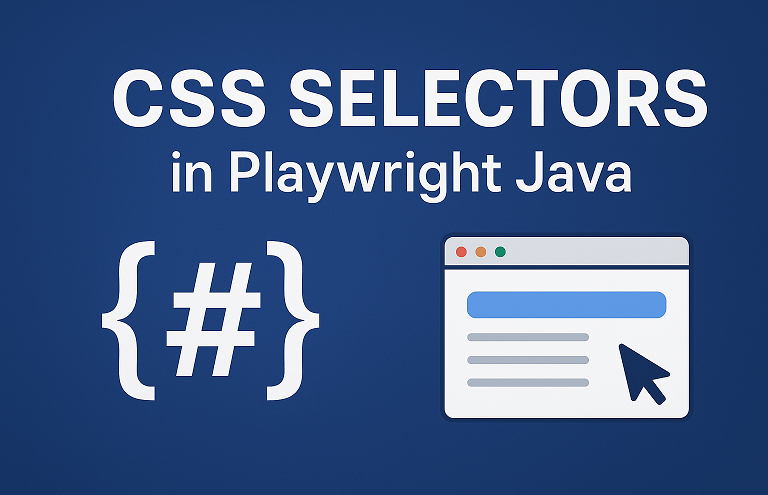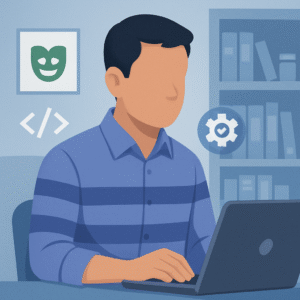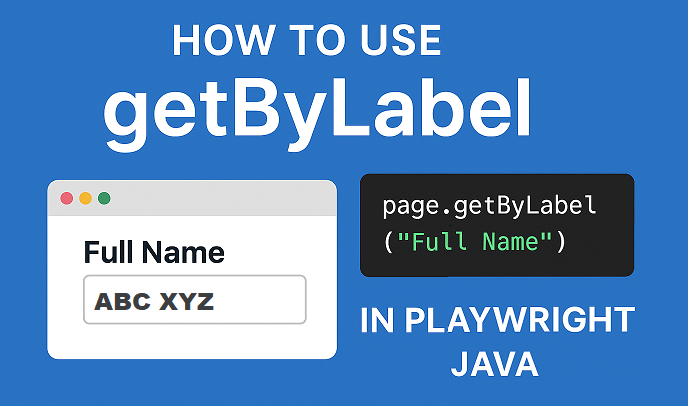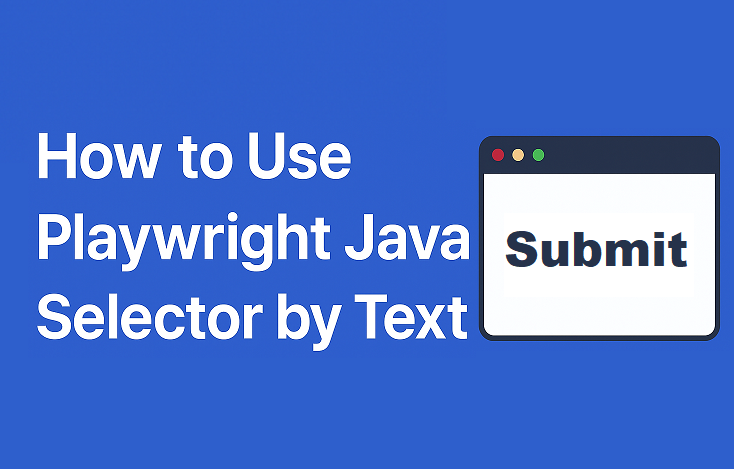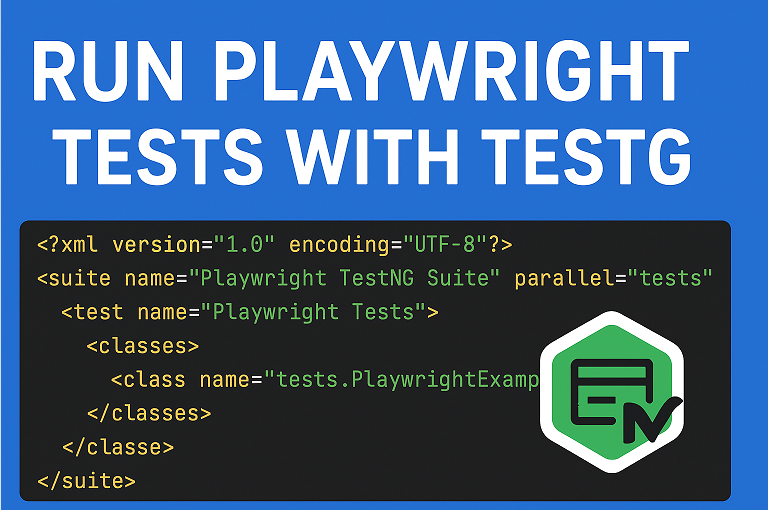Last updated on September 21st, 2025 at 05:55 am
In web automation, a Playwright Java CSS selector is one of the most reliable methods for identifying and interacting with elements on a webpage. CSS selectors offer a powerful method for targeting buttons, input fields, links, and other components without relying on fragile attributes. This makes them a vital part of modern test automation.
CSS selectors are especially important for Playwright Java element selection because they offer flexibility, precision, and speed. Whether you are building functional tests, validating UI behavior, or running regression checks, selectors help ensure your scripts can find elements consistently.
Typical use cases include locating form fields for data entry, verifying visible elements during navigation, and automating complex workflows. By mastering CSS selectors in Playwright Java, testers can write cleaner, more maintainable scripts that improve overall automation efficiency.
- What is a CSS Selector in Playwright Java?
- How to Use CSS Selectors in Playwright Java
- Types of CSS Selectors in Playwright Java
- Advanced CSS Selectors in Playwright Java
- Practical Playwright Java Code Example Using CSS Selectors
- CSS Selector vs XPath in Playwright Java
- Best Practices for CSS Selectors in Playwright Java
- Conclusion: Mastering CSS Selector in Playwright Java
What is a CSS Selector in Playwright Java?
A CSS selector in Playwright Java is a pattern used to identify elements on a webpage based on their attributes, hierarchy, or styling. It is one of the most common techniques under the broader category of Playwright Java selectors, which also include XPath, text, and role-based locators.
The main difference between CSS selectors and other locators lies in simplicity and performance. CSS selectors are generally faster and easier to read, while XPath can handle more complex DOM structures but often results in longer, harder-to-maintain expressions.
When writing test scripts, Playwright Java CSS Locators allow developers to target elements accurately without depending on fragile attributes like dynamically generated IDs. This improves test stability and makes automation scripts easier to maintain over time.
How to Use CSS Selectors in Playwright Java
In Playwright, CSS selectors are used to target elements on a webpage so that your test scripts can interact with them. They follow the same syntax you would use in front-end development with CSS. For example, you can select by ID, class, attribute, or a combination of these.
Basic Syntax of CSS Selectors In Playwright Java
page.locator("#id") // Selects an element by its ID
page.locator(".classname") // Selects all elements with a specific class
page.locator("tagname") // Selects all elements with that tag, such as input or button
page.locator("[attribute='value']") // Selects elements based on an attributeCommon Use Case Scenarios
- Form filling: Selecting input fields like username, password, or email.
- Button clicks: Identifying buttons with a class or attribute and automating clicks.
- Navigation menus: Locating links or dropdown options.
- Validation: Verifying if a certain element is visible on the page.
Using these patterns, you can write more stable and readable automation scripts.
Types of CSS Selectors in Playwright Java
Playwright supports different CSS selectors that make it easy to locate elements for automation. Below are some commonly used types with Playwright Java CSS selector examples.
ID Selector (#id)
The ID selector is one of the most direct ways to identify an element.
page.locator("#username"); // Selects the element with id="username"
Class Selector (.classname)
Class selectors are useful when multiple elements share the same class.
page.locator(".btn-primary"); // Selects all elements with class="btn-primary"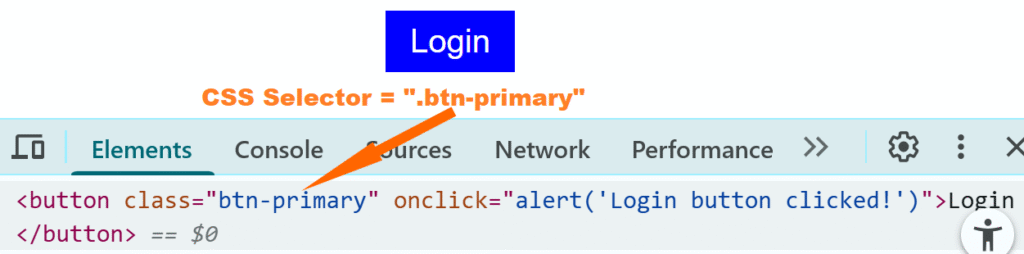
Attribute Selector ([type=”text”])
Attribute selectors allow you to target elements based on their attributes.
page.locator("input[type='text']"); // Selects input elements with type="text"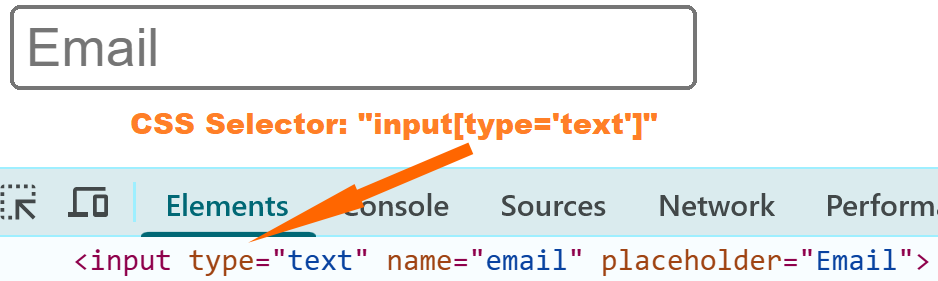
Using Playwright Java to inspect the email input field and select it with a CSS selector based on the type attributePseudo-class Selectors (:nth-child, :first-child)
Pseudo-classes help when you need to select elements based on their position or state.
page.locator("ul li:first-child"); // Selects the first list item in a list
page.locator("ul li:nth-child(3)"); // Selects the third list item
Combinators (Parent-Child, Sibling Selectors)
Combinators define relationships between elements, such as parent-child or siblings.
page.locator("div > p"); // Selects <p> that is a direct child of <div>
page.locator("h2 + p"); // Selects <p> immediately following an <h2>
page.locator("h2 ~ p"); // Selects all <p> siblings after an <h2>
These different selector types give flexibility to target almost any element in the DOM.
Advanced CSS Selectors in Playwright Java
When working with modern web applications, you often face complex scenarios where basic selectors are not enough. This is where advanced techniques come into play. In this section, we’ll explore some advanced use cases of CSS selectors in Playwright.
Handling Dynamic Elements
Many web applications generate dynamic IDs or classes that change on each reload. In such cases, you can rely on attribute selectors with partial matches.
page.locator("input[id^='user_']"); // Matches ID starting with 'user_'
page.locator("button[class*='submit']"); // Matches class containing 'submit'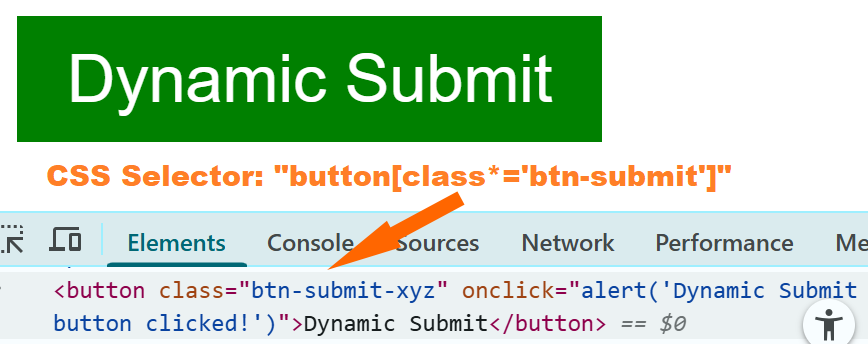
Combining Multiple Selectors
You can combine multiple selectors to target elements more precisely.
page.locator("form.login input[type='password']"); // Input inside a form with class 'login'
page.locator("div.menu li.active a"); // Active link inside a menu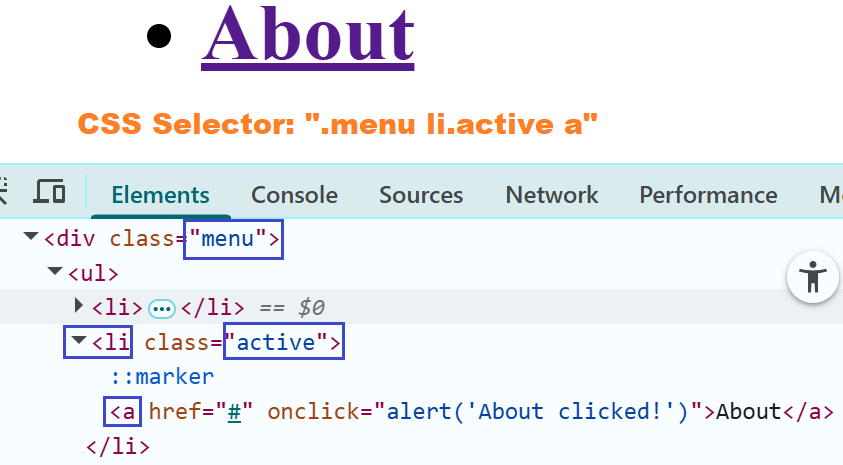
Shadow DOM Considerations
Some applications use Shadow DOM, which makes locating elements more challenging. Playwright supports targeting elements inside shadow roots directly.
page.locator("my-component").locator("button"); // Accessing button inside a shadow DOM component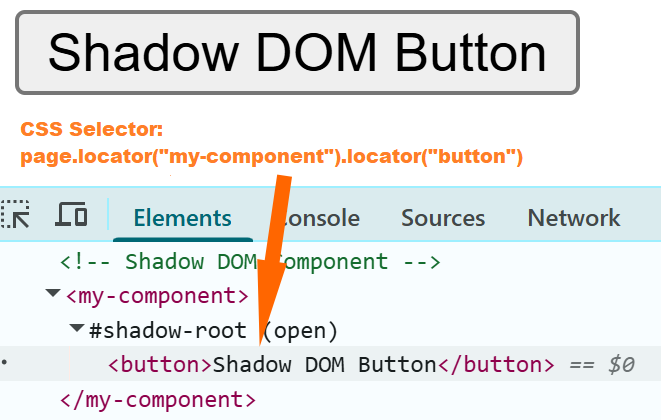
You can use these advanced patterns to handle complex user interfaces more effectively.
Practical Playwright Java Code Example Using CSS Selectors
To put theory into practice, let’s walk through a complete example. We’ll use a local HTML page with input fields, buttons, list items, and a Shadow DOM component. You can download the sample HTML file here:
Download css-selectors-demo.html
Once you have saved the file locally in the D drive, run the following Playwright Java code.
Playwright Java CSS Selector Example
package com.example.tests;
import com.microsoft.playwright.*;
public class CssSelectorPlaywright {
public static void main(String[] args) {
try (Playwright playwright = Playwright.create()) {
Browser browser = playwright.chromium().launch(new BrowserType.LaunchOptions().setHeadless(false));
BrowserContext context = browser.newContext();
Page page = context.newPage();
// Handle dialogs (alerts) globally
page.onDialog(dialog -> {
System.out.println("Dialog message: " + dialog.message());
dialog.accept();
});
// Load the local HTML file
page.navigate("file:///D:/css-selectors-demo.html");
// ID Selector
page.locator("#username").fill("testuser");
// Attribute Selector
page.locator("input[name='email']").fill("test@example.com");
// Class Selector
page.locator(".password-field").fill("password123");
// Click Login Button (triggers alert)
page.locator(".login-btn").click();
// Pseudo-class Selector
String firstItem = page.locator("ul li:first-child").textContent();
System.out.println("First List Item: " + firstItem);
// Combinator Selector
String paragraph = page.locator("h2 + p").textContent();
System.out.println("Paragraph after H2: " + paragraph);
// Partial Class Match (dynamic button)
page.locator("button[class*='btn-dyn']").click();
// Shadow DOM button
Locator shadowButton = page.locator("#shadow-host").locator("button");
shadowButton.click();
browser.close();
}
}
}Code Walkthrough
- page.navigate(“file:///D:/css-selectors-demo.html”): Opens the local HTML file you downloaded.
- page.locator(“#username”).fill(“testuser”): Fills the username field using an ID selector.
- page.locator(“input[name=’email’]”).fill(“test@example.com”): Targets the email field using an attribute selector.
- page.locator(“.password-field”).fill(“password123”): Selects the password field with a class selector.
- page.locator(“.login-btn”).click(): Clicks the login button and handles the pop-up alert.
- page.locator(“ul li:first-child”).textContent(): Grabs the first item in the list using a pseudo-class selector.
- page.locator(“h2 + p”).textContent(): Fetches the paragraph that comes immediately after an H2 using a combinator selector.
- page.locator(“button[class*=’btn-dyn’]”).click(): Clicks a dynamic button with a partial class match.
- page.locator(“#shadow-host”).locator(“button”): Finds and clicks the Shadow DOM button.
CSS Selector vs XPath in Playwright Java
When working with locators, developers and testers often wonder whether to use CSS selectors or XPath. Both can identify elements effectively, but they differ in performance and readability.
- Performance: CSS selectors are generally faster in Playwright because browsers natively optimize them. XPath can be slower, especially for complex queries.
- Readability: CSS selectors are shorter and easier to understand, making test scripts more maintainable. XPath expressions can get long and difficult to read.
When to Use CSS vs XPath
- Use CSS selectors when you need clear, concise locators for common attributes, classes, IDs, or hierarchy. They work well in most scenarios and are usually the recommended choice.
- Use XPath when dealing with complex structures where CSS cannot easily target the element, such as traversing backwards in the DOM or selecting nodes based on text.
CSS Selector vs XPath Comparison Table
| Factor | CSS Selector (Recommended) | XPath (Situational) |
| Performance | Faster. Natively supported by browsers | Slower. Requires extra processing |
| Readability | Short and simple, easier to maintain | Longer, harder to read for complex locators |
| Syntax | Uses familiar CSS syntax (IDs, classes, attributes) | Uses XML-style path syntax |
| Best Use Case | Selecting by ID, class, attribute, hierarchy | Selecting based on text or traversing backwards |
| Maintainability | High. Easy for teams to work with | Moderate. Can become fragile in long scripts |
In short, CSS is faster and cleaner, while the XPath locator in Playwright Java is useful in special cases.
Best Practices for CSS Selectors in Playwright Java
When writing Playwright Java tests, it’s important to follow best practices for CSS selectors to make your scripts more reliable and easier to maintain.
Keep selectors simple and readable
Avoid overcomplicating your CSS selectors. Short and clear selectors are easier to read, debug, and update. For example, prefer using .login-btn instead of a long-chained selector like div.container > form > button.login-btn.
Avoid fragile selectors
Fragile selectors break easily when the page structure changes. Instead of relying on positions (like :nth-child), use stable attributes such as id, class, or data-test.
Use unique identifiers
Whenever possible, select elements using unique attributes. This improves both performance and stability. Attributes like id or data-testid are ideal for targeting elements directly.
By following these CSS selector best practices in Playwright Java, you can write automation scripts that are both resilient and maintainable over the long term.
Conclusion: Mastering CSS Selector in Playwright Java
CSS selectors in Playwright Java are a powerful way to locate elements on a webpage quickly and reliably. They matter because they provide readable, efficient, and maintainable locators, which directly impact the stability of your test automation framework.
By following best practices such as keeping selectors simple, avoiding fragile patterns, and using unique identifiers, you can ensure your Playwright Java tests remain robust even when the UI changes.
For greater flexibility, you can also combine CSS selectors with other Playwright Java locators like XPath, getByRole, or getByLabel. This hybrid approach makes your test scripts more adaptable across different testing scenarios.
Now you know how to locate elements in Playwright Java using CSS selectors effectively.