Last updated on June 19th, 2025 at 04:56 am
Earlier we learnt how to install android SDK in THIS POST and set ANDROID_HOME and Path variable in THIS POST to set android development and software app test environment in windows. Now this is time to integrate android SDK with eclipse IDE to access SDK tools in eclipse IDE. Android offers plugin called Android Developer Tools (ADT) to integrate android development environment in eclipse IDE. After installing ADT in eclipse, You can setup android project, debug apps and build apps.
However we CAN use it to launch android emulators through eclipse to run software automation tests on it using appium. Also you can launch android virtual devices(Emulator) direct from SDK folder -> AVD Manager.exe. So this is optional step but still let me describe you how to do it if you wish to launch AVD Manager from eclipse.
Download And Installing ADT plugin in eclipse
Bellow given steps will describe you how to install ADT plugin in eclipse.
PREREQUISITES
Bellow given tools/components should be available/installed
Steps to install ADT plugin in eclipse IDE.
- Open eclipse IDE
- Go to Help -> Install New Software. It will open Install software dialog.
- Set URL “https://dl-ssl.google.com/android/eclipse/” in Location text box and click on OK button as shown in above snap. It will load Developer Tools with check box.
- Select all check box of developer tools as shown in bellow image and click on Next button. It will take you to installation details.
- Click on Next button as shown in bellow image. It will take you to Review Licenses screen.
ADT Plugin is installed in eclipse
Set SDK Location
You need to set SDK folder path after installation of ADT plugin which enables eclipse to integrate with android software development environment. Follow the steps given bellow.
- Open eclipse IDE Preferences dialog from Windows -> Preferences.
- Select Android on Preferences dialog.
- Set SDK folder path in SDK Location box. SDK folder is located in my E: drive which contain all android SDK related stuff. View THIS POST for more detail on SDK folder.
Verify Android SDK configured properly with eclipse
To verify if android SDK is integrated properly or not
- Go to Eclipse IDE’s Windows menu -> Select Android SDK Manager.
This confirms that android SDK is integrated properly with eclipse IDE using ADT plugin.












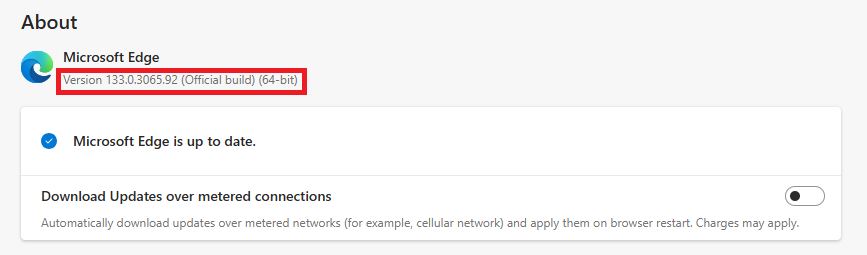

16 thoughts on “Steps To Install Eclipse ADT Plugin To Use Android SDK With Eclipse”
Hi, Daavind.
I found the same situation faced by a guy called Parag Kuhica two and half years ago. He posted it
at stackoverflow.com/questions/17663159/how-to-resolve-warning-you-are-installing-software-that-contain-unsigned-content. several days late, he said, the problem was solved by installation of the full package of the Android and eclipse.
I am going to try his way, just let you know. If you have a better way, please let me know, my
address: newjobqa12w@gmail.com. Thank for your attention to my conments.
Mak
Hi, Aravind.
I faced a problem when To Install Eclipse ADT Plugin To Use Android SDK With Eclipse, what I got is a Security Warning:
Warning: You are installing software that contains unsigned content.The authenticity or validity of this software cannot be established.Do you want to continue with the installation.
I chosed OK.
The result is there are no android SDK Manager and other two items in window menu after restart eclipse.
Mak
Hi All,
If you don't see Android SDK Manager, Android Virtual Device Manager and Run Android Lint options in the window menu even after integrating please do the following :
1. Window > Customize Perspective
2. Android SDK, AVD Manager and Android LINT options are disabled. Check it.
You will see the options now.
-Anirudh
Hi Anirudh,
I am not able see Android SDK Manager in my Eclipse agter integrate or installing Everything. Could ypu please help me out in this.
Hey when I am trying to install ADT plugin with a option of new software then I am getting an error message. It is telling that "An error occurred while collecting items to be installed".I have tried many times.I inquired through stack flow then they are telling that we need to use Android studio IDE for appium.Can you post some blog on android studio IDE so that I can work on that.
Please reply sir
I am getting error when I load eclipse IDE
[2016-03-28 13:12:49 – Android SDK] Error when loading the SDK:
Error: Error parsing E:Softwaresdksystem-imagesandroid-23android-weararmeabi-v7adevices.xml
cvc-complex-type.2.4.d: Invalid content was found starting with element 'd:skin'. No child element is expected at this point.
Error: Error parsing E:Softwaresdksystem-imagesandroid-23android-wearx86devices.xml
cvc-complex-type.2.4.d: Invalid content was found starting with element 'd:skin'. No child element is expected at this point.
Hi Anirudh,
Solution which was provided by you is working for me. Thanks.
I get this error while installing any idea how to get around this
"An error occurred while collecting items to be installed
session context was:(profile=epp.package.jee, phase=org.eclipse.equinox.internal.p2.engine.phases.Collect, operand=, action=).
Problems downloading artifact: org.eclipse.update.feature,com.android.ide.eclipse.adt.feature,23.0.7.2120684."
An error occurred while collecting items to be installed
session context was:(profile=epp.package.jee, phase=org.eclipse.equinox.internal.p2.engine.phases.Collect, operand=, action=).
Problems downloading artifact: org.eclipse.update.feature,com.android.ide.eclipse.adt.feature,23.0.7.2120684.
Downloaded stream not a valid archive. Check the server.
Problems downloading artifact: org.eclipse.update.feature,com.android.ide.eclipse.ddms.feature,23.0.7.2120684.
Downloaded stream not a valid archive. Check the server.
Problems downloading artifact: org.eclipse.update.feature,com.android.ide.eclipse.gldebugger.feature,23.0.7.2120684.
Downloaded stream not a valid archive. Check the server.
Problems downloading artifact: org.eclipse.update.feature,com.android.ide.eclipse.hierarchyviewer.feature,23.0.7.2120684.
Downloaded stream not a valid archive. Check the server.
Problems downloading artifact: org.eclipse.update.feature,com.android.ide.eclipse.ndk.feature,23.0.7.2120684.
Downloaded stream not a valid archive. Check the server.
Problems downloading artifact: org.eclipse.update.feature,com.android.ide.eclipse.traceview.feature,23.0.7.2120684.
Downloaded stream not a valid archive. Check the server.
Hey Rahim,
try with following steps
1. Remove the artifacts.xml from .p2 folder where you install eclipse.
2. Keep a copy of it in some other location (preferably external devices such as pendrive or hard disks etc).
3. Restart Eclipse.
4. Install the software plugin you want to install (it will ask for permission again).
5. After installation paste the artifacts.xml file back into the eclipse folder.
6. Restart eclipse and set the SDK location.
Hello Arvind,
I am getting bellow error.
"
An error occurred during the org.eclipse.equinox.internal.p2.engine.phases.CheckTrust phase.
session context was:(profile=C__Users_kundan_eclipse_jee-mars2_eclipse, phase=org.eclipse.equinox.internal.p2.engine.phases.CheckTrust, operand=, action=).
Error reading signed content.
error in opening zip file
"
Hi, kundan
I get the same thing, did you solved this problem.
"An error occurred during the org.eclipse.equinox.internal.p2.engine.phases.CheckTrust phase.
session context was:(profile=C__Users_kundan_eclipse_jee-mars2_eclipse, phase=org.eclipse.equinox.internal.p2.engine.phases.CheckTrust, operand=, action=).
Error reading signed content.
error in opening zip file"
Please let me know if you did.
Ermao Wang
i have a same issue with you !. But when I chosed OK. Everything is fine !
Works for me! Thanks!
Can you tell me how to do that (how to open perspective in windows10)… i am stuck b'czoz of this issue
Thanks in advance
Hi Aravind,
I have seen your way of presenting the appium tutorials are very nice and easy to understood.Only one sincere request to you please create one common file of APPIUM Tutorials with all these stuff into one document. It would be really helpful for us.
Hoping this will be done ASAP.
Thanks in Advance,
Abrar Ahmed:)